Customize the Student Invitation Email
The email invitation you send to registered students is completely customizable.
Note that each time you apply changes to the default email template, your changes are stored for use by all subsequent student emails. For this reason, we recommend that you examine the email template before sending it to students, in order to verify that the saved email content is appropriate for registrants of the current class.
Each email invitation should include:
Class access information, including the login URL and passphrase.
Class schedule information, including the class start time, end time and time zone.
Class location information, if relevant.
We recommend that you always include a link to CloudShare's connectivity test, as well.
To customize the student invitation email for a class:
-
Click the Edit
 icon.
icon.From the Student Invitation Email setting of the Access step, while you are creating a class, or
From the Student Invitation Email setting of the Access panel on the Class Details page, for an existing class.
The Invitation Email Preview dialog appears:
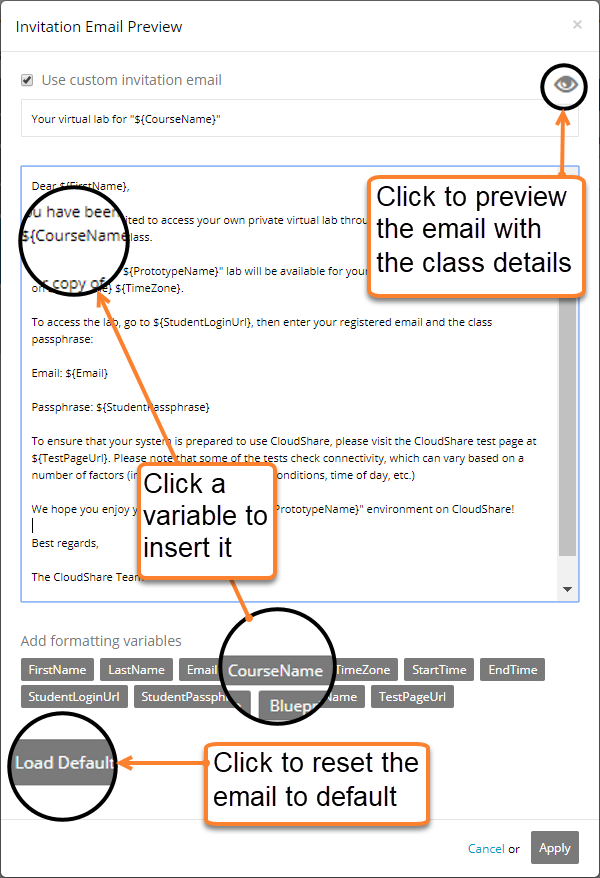
-
Make the required changes:
Update or alter the email body text.
Click any variable at the bottom of the dialog to insert it at the cursor in the body of the email. (Hover over a variable to see a brief description.)
Click Load Defaults to remove all existing customizations and reload the content from the default template.
Click the Preview
 icon to preview the email together with current class details.
icon to preview the email together with current class details.Click Apply. The customized email will be saved and stored for later use in all student invitations.

Comments
0 comments
Article is closed for comments.