Adding Channels
An Account Manager can add a new Channel to their account at anytime:
-
At the top of the Projects List, click Create Channel. The Create a New Channel wizard opens:
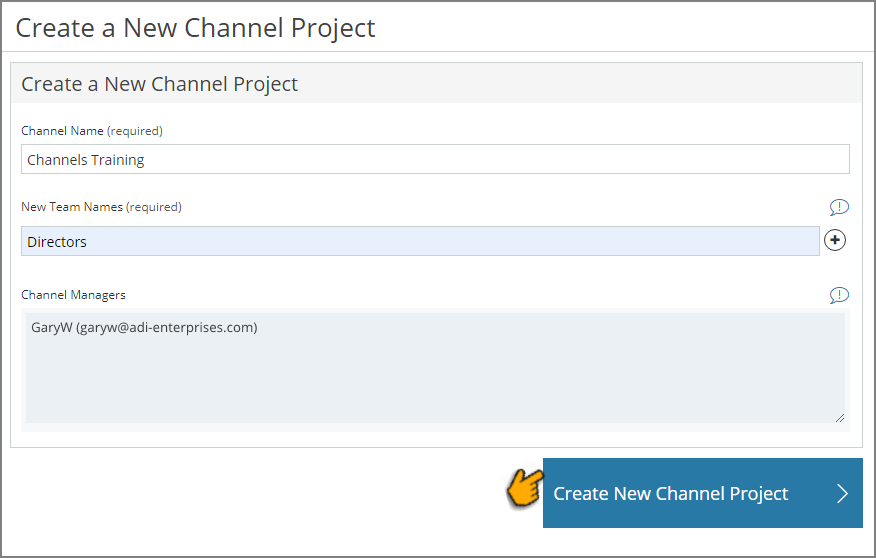
In the Channel Name field, enter a Channel name.
-
In the New Team field, enter the name of the primary Team that will be associated with this Project.
By default, all Account Managers will be assigned to this Team as Channel Managers.
Optionally, you can click the Plus icon to add additional Teams to this Project.
-
In the Channel Managers box, all Account Managers will automatically be displayed.
Note
When using CloudShare Channels, all Account Managers are also Channel Managers.
-
Click Create New Channel. When successful, the Channel Project will be added to your account, and the Summary dialog is displayed:
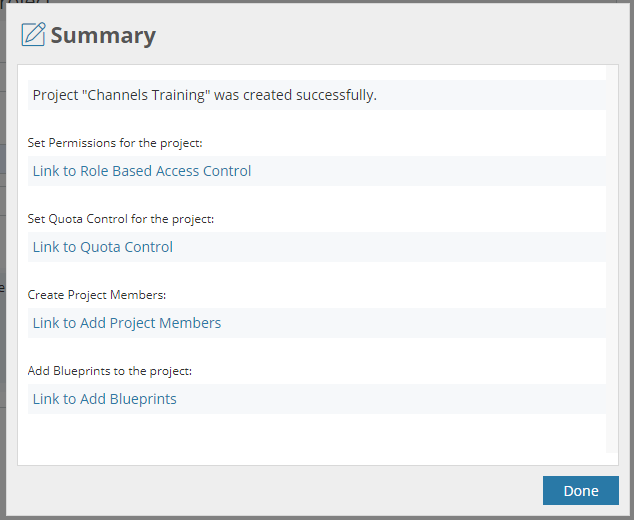
From this dialog, you can optionally continue to configure the main settings for your new Channel. Clicking on a link in the dialog will immediately open a new browser tab showing the related settings page in CloudShare.
-
When you are finished with any optional configuration, click Done.
The Project Details page for the new Channel will be displayed, where you can edit the main settings for the new Channel.
An Account Manager can edit settings for a Channel Project anytime. For complete details on editing a Channel, click here.

Comments
0 comments
Article is closed for comments.