Customize Passwords
CloudShare makes sure every environment starts out with unique passwords on all virtual machines. When an environment is created, either from a permalink, an invitation or from new machine templates, we automatically customize (randomize) the passwords for the virtual machine.
This means that there is no need for you to go into the VM and change passwords on your own. If you do need to set your own unique password, you must first change the password in the Virtual Machine’s operating system, in user account settings or Active Directory.
This necessary first step will allow CloudShare to keep performing administrative tasks on the VM and allow you to take snapshots of the environment.
If you are creating copies of your environment and want the same passwords to be replicated for each copy, disable Customize password.

1. Changing the password in the OS
2. Customizing the password in CloudShare
1. Changing the password in the OS
To change a password through Active Directory:
1. Navigate to the username you would like to change and select ‘Reset Password…’
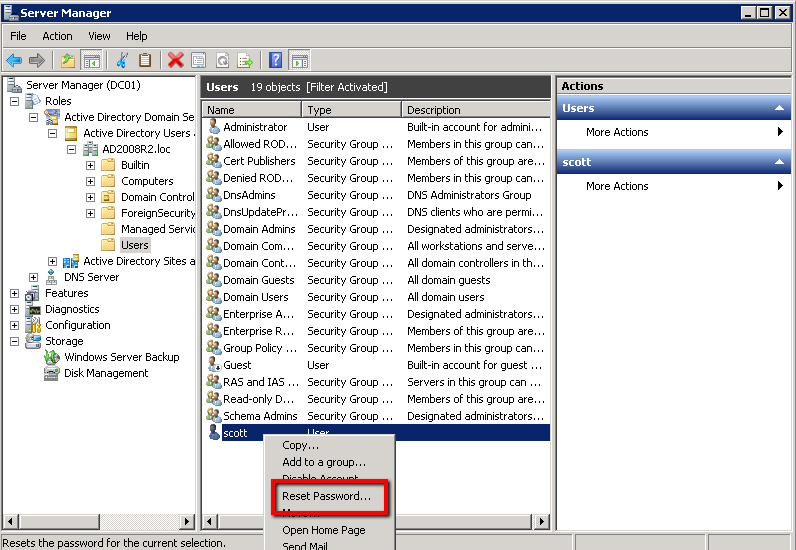
2. Change it to your own unique password:
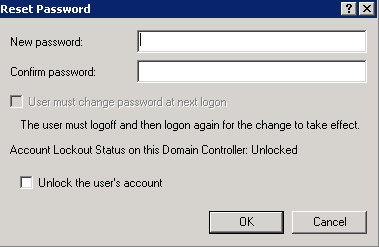
To change a password through User Accounts:
Navigate to the control panel and select User Accounts, then
- Manage User Accounts
- Click 'Reset Password…'
- Input your new password
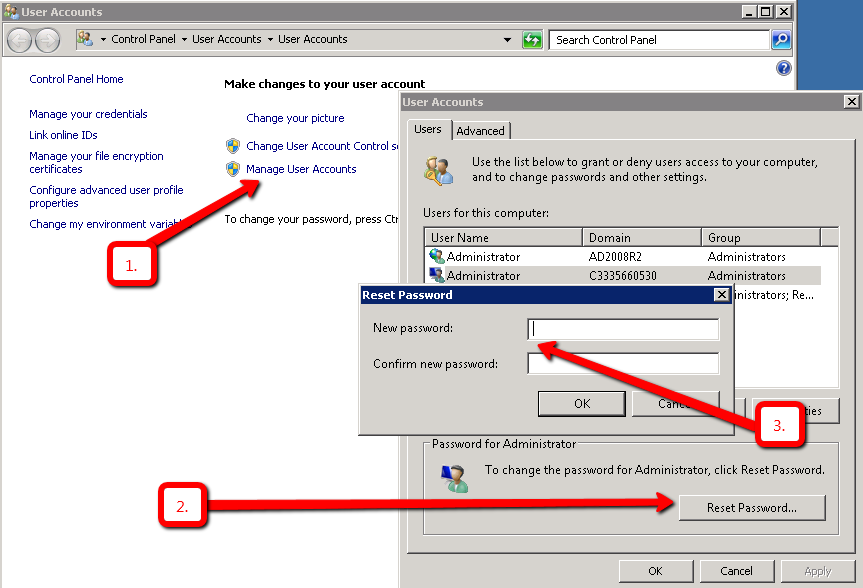
2. Customizing the password in CloudShare
To update the system with the password you configured on the VMs, access your environment, then click ‘Edit Environment’ > ‘Edit users and access’
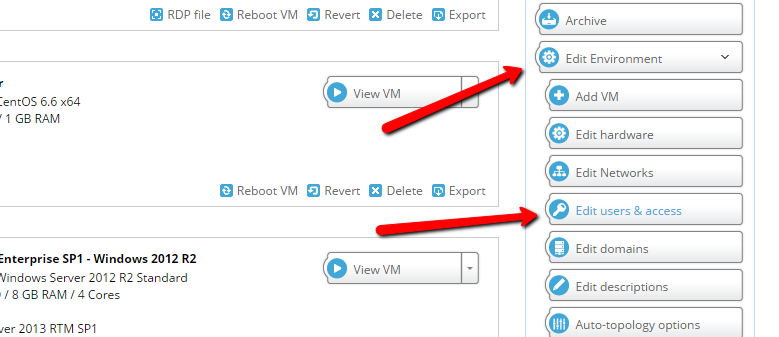
Choose the machine to manage, and click ‘manage users’
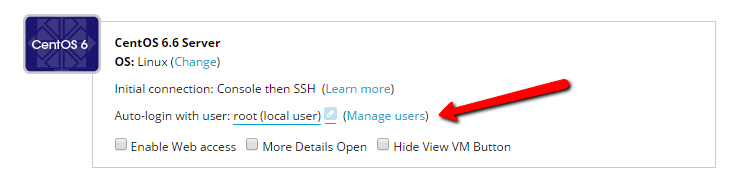
A list of the users defined on the machine will be displayed and you can then edit the password for each user.
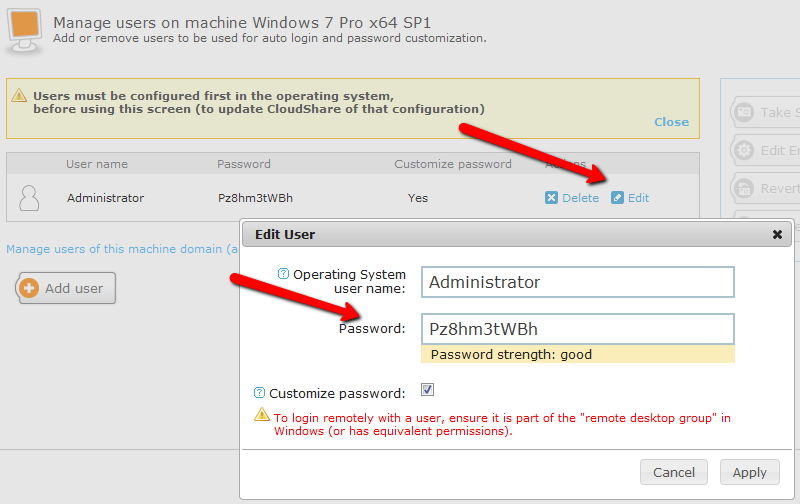
Finally, take a Snapshot.


Comments
0 comments
Please sign in to leave a comment.