Work in Global Regions
CloudShare provides the ability to launch environments, create demos and hold classes from data centers in multiple regions around the world (US East, Asia Pacific and Europe). If you are currently working from a single data center and would like to extend your activity to additional regions, please contact your Sales Manager or SE.
CloudShare enables you to make a blueprint available on multiple regions so that you can launch identical demos and classes from any of those regions.
In order to make a blueprint available on more than one region, a snapshot must be copied from the original region to another and set as the default snapshot in the blueprint on all regions where the blueprint resides. This effectively copies the blueprint to the other region and makes sure that a consistent default snapshot is available on all regions where the blueprint now resides.
Snapshot copying is supported from US East to Europe and from US East to Asia Pacific.
Always build and modify environments on US East so that you can copy the snapshot you want to use to other regions. Whenever you want to make any changes and create a new default snapshot, you'll be able to do that on US East and copy it over to the other regions.
Beware that any snapshots you take on Asia Pacific or Europe cannot be copied from either of those regions to any other.
You can work in either of the following ways to take a snapshot, copy it to other regions and set it as the default, in order to make a blueprint available and ready for use on all the regions you want:
When the snapshot is copied and marked as default, you can proceed with launching environments, classes or demos using the blueprint that contains the snapshot.
When the environment you want to use for classes and demos is ready, take a snapshot and select both of the following options in the Take Snapshot form to ensure that your snapshot is available for use on all the regions you need:
-
Set as Default to mark it as the default snapshot in the blueprint.
-
Regions. Select the regions you want to copy the snapshot to.
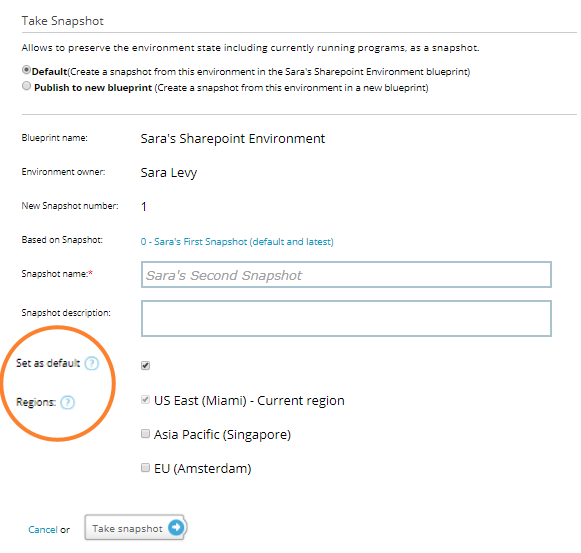
Click Take Snapshot, CloudShare creates the snapshot and when it the process is complete, copies it to the other regions you specified. After the copying is completed, CloudShare marks the snapshot as the default on all regions.
Snapshots and copies take time. An in-product notification appears after each copy is completed. During this process, CloudShare will not allow another snapshot of the environment to be taken.
When the entire process is complete, you will receive an email. In the event that the process fails at any stage for any reason, the failure will be specified in the email as well as in an in-product notification.
You may not always want to set your snapshot as default and copy it to other regions at the same time that you take it. You may prefer to take snapshots on US East as you work and at some point later decide you want to set it as the default snapshot in the blueprint and make it available on other regions.
In this case:
-
Take snapshots whenever you like without setting them to default or copying to any regions.
-
If this is the first time you want to copy a snapshot from the blueprint to any region where the blueprint does not already exist, manually copy the snapshot to the desired region. (This step is only required the first time you copy a snapshot to other regions).
-
Set the snapshot as the default when you're ready.
If a snapshot from the blueprint was previously copied to another region, CloudShare will automatically prompt you to allow the snapshot to be copied to that region before setting it as default. In this way, CloudShare prevents discrepancies between default snapshots in a blueprint across regions.
-
If you are prompted to copy to other regions, click Copy and set as default. CloudShare completes the necessary regional copies and sets the snapshot as default on all regions where the blueprint resides.
-
To create the environment or class in its new region, select the appropriate project.
Note
Regions are enabled per project.
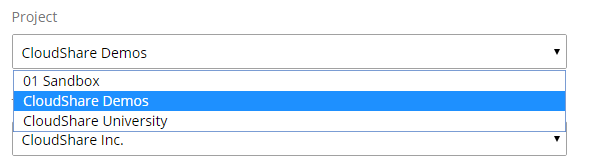
-
Once the project is selected, the Cloud / Region option activates. You can select any region where the blueprint is available and then continue with the rest of the settings for your environment, class or invitation.
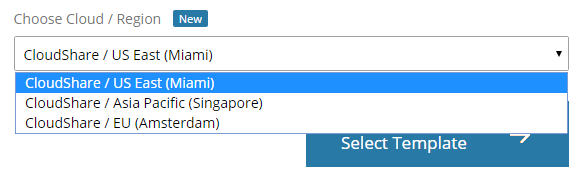
From the Infrastructure menu, click Snapshot Regions. The Snapshot Regions page is displayed, showing you snapshot information that includes the region in which each snapshot is stored:
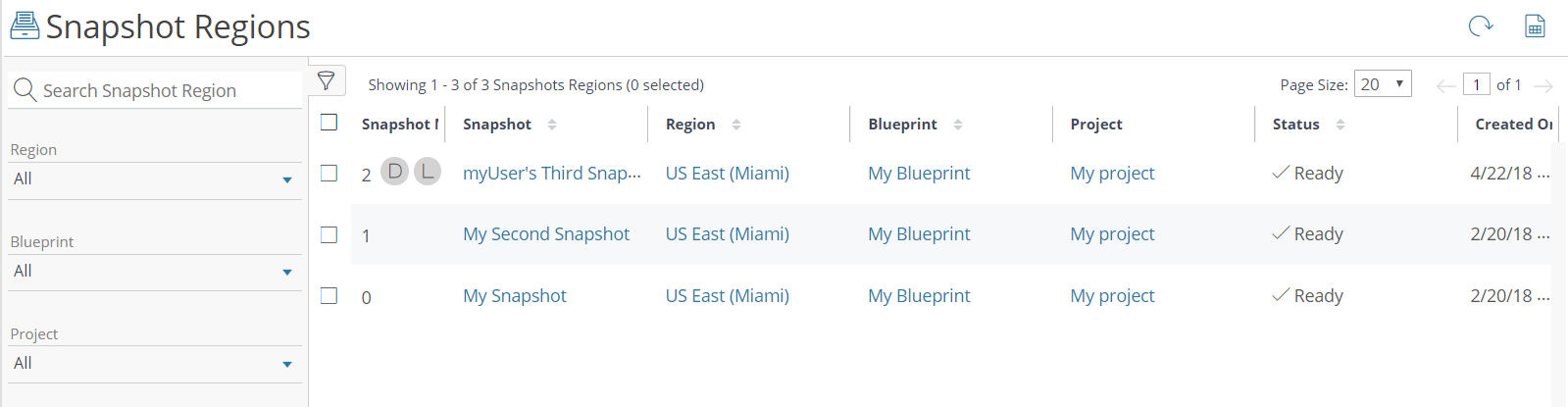 |
In order to ensure that all existing regional copies of the blueprint are updated with the latest default snapshot, CloudShare requires that if you are setting it as default, you copy the snapshot to all regions where the blueprint already resides.
If your environment is on Asia Pacific or Europe, copying to other regions is not available. We recommend to refine your master environment on US East and then copy it to other regions.
If your environment is on US East and you do not see regions enabled for automatic copying, that would be because multiple regions are not enabled for the project. Please speak to your sales manager or SE about enabling multiple regions for the project you are working with.
If the blueprint to which you are adding a snapshot already exists on other regions and you are taking a snapshot on a region that does not copy to other regions, you cannot mark the snapshot as default.
To create a default snapshot on multiple regions, refine your environment on US East and then take a snapshot there, choosing to set it as default and copy it.

Comments
0 comments
Article is closed for comments.